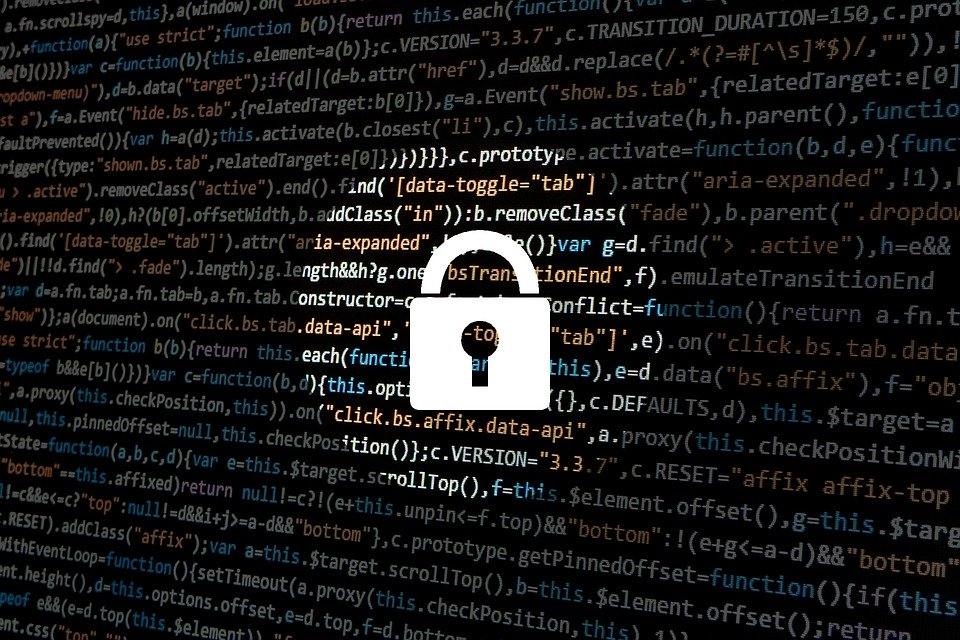VPN connection issues are far and few between when devices have been configured by a professional IT services solutions company. From ports to IPs, an expert team of network specialists makes sure a virtual private network works seamlessly every time. However, in the rare event that your VPN is not connecting, here’s a handy troubleshooting guide.
What not to do: don’t try to access a private server or confidential information without a VPN!
What is a VPN?
A virtual private network ensures secure and private access to your IT infrastructure. VPNs can serve several purposes, including:
- Enabling private and uncensored internet access
- Encrypted data transfer over public networks
- Restricting access to private servers to devices
- Protecting users from Wi-Fi snooping and hijacking
VPNs are an important tool in an organization’s arsenal to keep its data safe and protect its systems from attack. However, bypassing a VPN makes it much easier for a hacker to steal your data or piggyback on your connection to access your IT infrastructure.
Trying to solve VPN connection problems is best left to managed IT support services. In this troubleshooting guide we will talk about steps that are reasonable for an end user and what can be done remotely (on a laptop, tablet or smartphone) only.
Are your login credentials correct? Too often the reason why a user is unable to connect to a VPN is incorrect username or passwords.
How do you connect to a VPN on Windows 10?
Logging into your company’s VPN enabled by EMKAL is extremely simple. It’s just like logging into a user account on Windows. The only difference, you need to have an active internet connection. To log into your company’s VPN from your work laptop, follow these steps:
Step 1: On the Windows login screen, click anywhere on the screen
Step 2: If you aren’t connected to a Wi-Fi or Ethernet network, click on the icon in the bottom right now
Step 3: Once you are connected to the internet, click on the double monitor icon in the bottom right
Step 4: Your organization’s name will appear on screen
Step 5: Simply enter your username and password and login
Basic troubleshooting checklist for users
- Verify that you are connected to the internet
- Test with a tether
- Test with different credentials if possible
- Install latest Windows updates
- (If on a Dell device) Install critical hardware updates via Dell Command Update
Detailed Troubleshooting Guide
Network Issues
Internet connection – If you are connecting to the VPN remotely you need to be connected to the internet. Check if your computer is connected to the internet, not just the network.
Slow VPN and frequent dropouts – This may be another symptom that your device is not connected to the VPN over a stable internet connection. It is possible that the Wi-Fi (or wired) network you are connected to doesn’t allow secure connections.
VPN App Crashes
Out-of-date client – If the VPN app on your device is out-of-date, it will fail to authenticate with the server and may close. In that case, ask your IT services solutions company if the app can be updated remotely.
Malware – Is your device infected with malware? A VPN app may crash if it detects anomalous or multiple login attempts from the same device. Speak to your desktop support services in Kitchener immediately if you suspect malicious software on your device.
VPN Not Responsive
VPN server overloaded – If the VPN server receives too many requests at the same time, it can become overloaded and may drop connections. If that’s the case, wait for a few minutes before trying again.
Wrong protocol – If your desktop support services company has opted for a very resource-intensive protocol (OpenVPN, IKeV2 or L2TP), it can tax the VPN server. Request caching can make it seem like the VPN has disconnected.
What Your Managed IT Support Services Company Can Do
An experienced network specialist can make a number of modifications to make your VPN experience less infuriating:
- Use a ‘lighter’ VPN protocol
- Switch between UDP and TCP
- Assign dedicated network ports
- Add additional capacity to VPN servers
- Switch to a cloud-based VPN server
- Make firewall deployment more efficient
Speak to an IT Services Solutions Specialist
If you and your employees are regularly facing difficulties connecting to the VPN, it may be a sign of a fundamental configuration or deployment issue. Call our desktop support services immediately. A malfunctioning VPN can expose your network to cyberattack; it can also force your employees to find less secure ways of accessing company information.